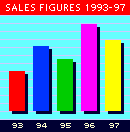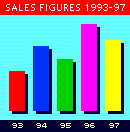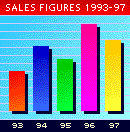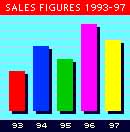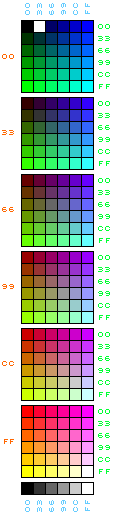|
The GIF File
Format

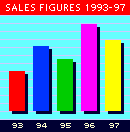
This 8-bit GIF file
compresses
quite efficiently - 9K
because of the flat areas of colour
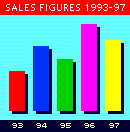
But this GIF is only 6K
because
it was saved at 4 bits
per pixel instead of the usual 8 bits
yet all the colours are present
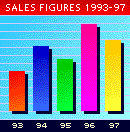
This similar 8-bit
image is
much less compact because
of the gradations - 18K
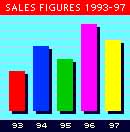
Although it is 17K,
this
highly compressed JPEG file
looks awful because of
it's 'lossy' compression.
|
The GIF file format is for 8-bit (256 colour) images or
less. Now, it normally takes 24 bits of data to describe the
colour of each pixel on the screen. Eight bits each for Red,
Green and Blue. This can give each of these colours a
brightness level between 0 and 255 and by mixing them,
16,777,216 colours are possible. Although any colour monitor
can display all these colours, computers may not be able to
accommodate them for economic reasons.
If you only work with text and figures, colour may not be
necessary at all and a waste of money. Every addressable
pixel on the screen has to have a corresponding 'bit' in
memory with a value of 0 or 1 indicating that it is off or
lit.
If you use simple charts and diagrams, maybe 16 colours
are enough, which only requires four bits of computer video
memory per pixel. But more common these days are 8-bit per
pixel systems where each individual screen pixel can have
values from 0 to 255. By mapping these values to a look-up
table of RGB values each requiring 24 bits, it is possible
to choose a palette of 256 colours from the total 16,777,216
possible.
Normally an 8-bit screen graphic will be represented by a
long sequence of numbers between 0 and 255. To store this
image in a file, it is also necessary to say how many pixels
wide the image is and how many deep so that it can be
reconstructed at any time, line by line. An image that is
128 pixels wide by 96 pixels deep requires 128 x 96 = 12,288
bytes of computer video (VRAM) memory which could also
contain about 12 sceenfulls of text! It would also take
12,288 bytes of space on a hard disk to store this image,
plus a little extra to store details such its width and
depth, name and file format.
If you were to examine this sequence of numbers, you
might well discover that there are many occurrences of
'runs' of the same number. An image with areas of flat
colour like a plain black or white background will have long
runs of 0s or 255s. Rather that storing hundreds of 0s, it
is more efficient to say, in effect, 'the next 288 pixels
have a value of 0' - which only requires a few bytes of
memory. This is called 'run length encoding' and is the
fundamental basis of GIF and many other graphic file
formats. The GIF format uses other techniques to further
improve on this compression but the overall principle is
that images with large areas of flat colour will compress
more efficiently. Conversely, an image that changes
consecutive pixel values often, like a fine chequered
pattern, will not compress efficiently, it may even increase
the file size if the compression algorithm is not smart
enough to realise.
|

 The greatest annoyance when accessing
web pages is the long wait for graphic to download and
display. If you consider that it takes about 1000 bytes (1K)
of data to fill a screen with plain text but this little
icon takes nearly 9K, you will start to understand the
predicament.
The greatest annoyance when accessing
web pages is the long wait for graphic to download and
display. If you consider that it takes about 1000 bytes (1K)
of data to fill a screen with plain text but this little
icon takes nearly 9K, you will start to understand the
predicament.